Text
Add a Text property to your component for designers to input plain text content.
Syntax
Prop Definition
Define the Text prop in your Webflow code component with a name. Optionally, you can add a default value, group, and tooltip text.
You can use props.String as an alias for the props.Text prop type.
Properties
name: The name for the property.group: The group for this property. (optional)tooltip: The tooltip for the property. (optional)defaultValue: Default value for all component instances. (optional)
Example
MyComponent.Webflow.tsx
Prop Value
The Text prop provides a string value to your React component.
PropType.Text
Properties
n/a
Webflow properties panel
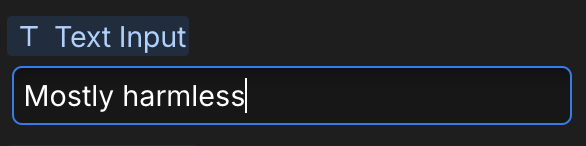
Example
MyComponent.tsx
When to use
Use a Text prop when you want designers to:
- Input simple text content
- Set titles, labels, or descriptions
Best practices
- Provide meaningful default values so the component renders when added to the canvas
- Use descriptive prop names