Visibility
Add a Visibility property to your component to choose whether to show or hide elements in Webflow.
Syntax
Prop definition
Define the Visibility prop in your Webflow code component with a name. Optionally, you can add a group, tooltip text, and a default value.
Properties
name: The name for the property.group: The group for this property. (optional)tooltip: The tooltip for the property. (optional)defaultValue: Default visibility state. (optional)
Example
MyComponent.webflow.tsx
Prop value
The Visibility prop provides a boolean value to your React component.
PropType.Visibility
Properties
n/a
Webflow properties panel
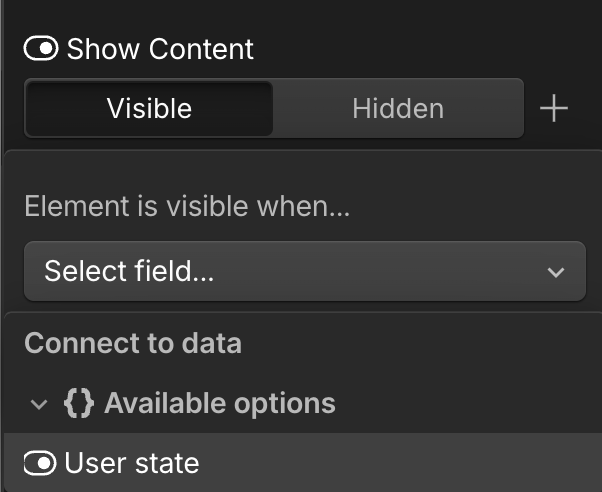
Example
MyComponent.tsx