Text Node
Add a Text Node property to your component. In the Webflow designer, designers can edit the text content of the component on the canvas or via the properties panel.
Syntax
Prop definition
Define the Text Node prop in your Webflow code component with a name. Optionally, you can add a group and tooltip text.
Properties
name: The name for the property.multiline: Whether the property allows multiple lines of text. (optional)group: The group for this property. (optional)tooltip: The tooltip for the property. (optional)defaultValue: Default value for all component instances. (optional)
Example
InfoSection.webflow.tsx
Prop value
The Text Node prop provides formatted HTML content to your React component as a ReactNode.
Properties
n/a
Webflow properties panel
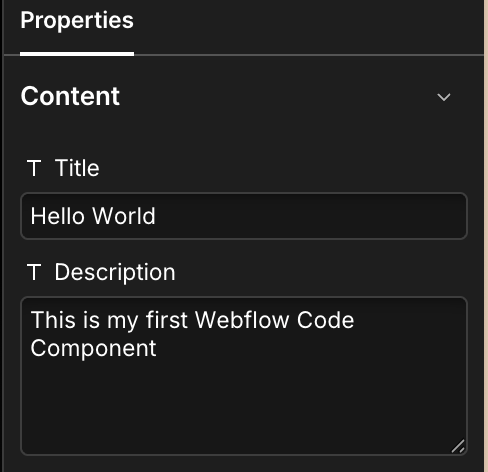
Example
InfoSection.tsx
When to use
Use a Text Node prop when you want designers to:
- Edit text content in the webflow editor
- Create text content with HTML markup
- Add structured content like headings and lists
Best practices
- Provide meaningful default values so the component renders when added to the canvas
- Handle missing content gracefully
- Consider content styling and layout
- Test with various HTML structures