Getting started
The Webflow MCP server connects your AI agent directly to your Webflow projects. In this guide, you’ll install the remote MCP server, authorize your sites, and start building with natural language prompts.
Setup overview
The installation process takes about 5 minutes and includes:
- Configure your AI tool - Add the MCP server to Claude Desktop, Cursor, or Windsurf
- Authorize sites - Connect the MCP server to your Webflow account via OAuth
- Launch companion app - Open the bridge app in the Webflow Designer for real-time syncing
- Start prompting - Use natural language to interact with your sites
What you’ll need
- AI client: We provide instructions for Claude Desktop, Cursor, or Windsurf
- Node.js: Version 22.3.0 or higher (download here)
- Webflow account: With at least one site you can access
Estimated time: 5 minutes
Companion app installation
The MCP companion app installs automatically during OAuth authorization. It’s not available on the public Webflow app marketplace.
For local installation options, see the NPM package documentation.
Installation
Select your AI tool below to begin:
Claude Desktop
Cursor
Windsurf
Open the developer tools
In the menu bar, click File -> Settings. Then in the Claude Desktop window, select Developer
From here click Get Started or Edit Config to open the configuration file in your code editor.
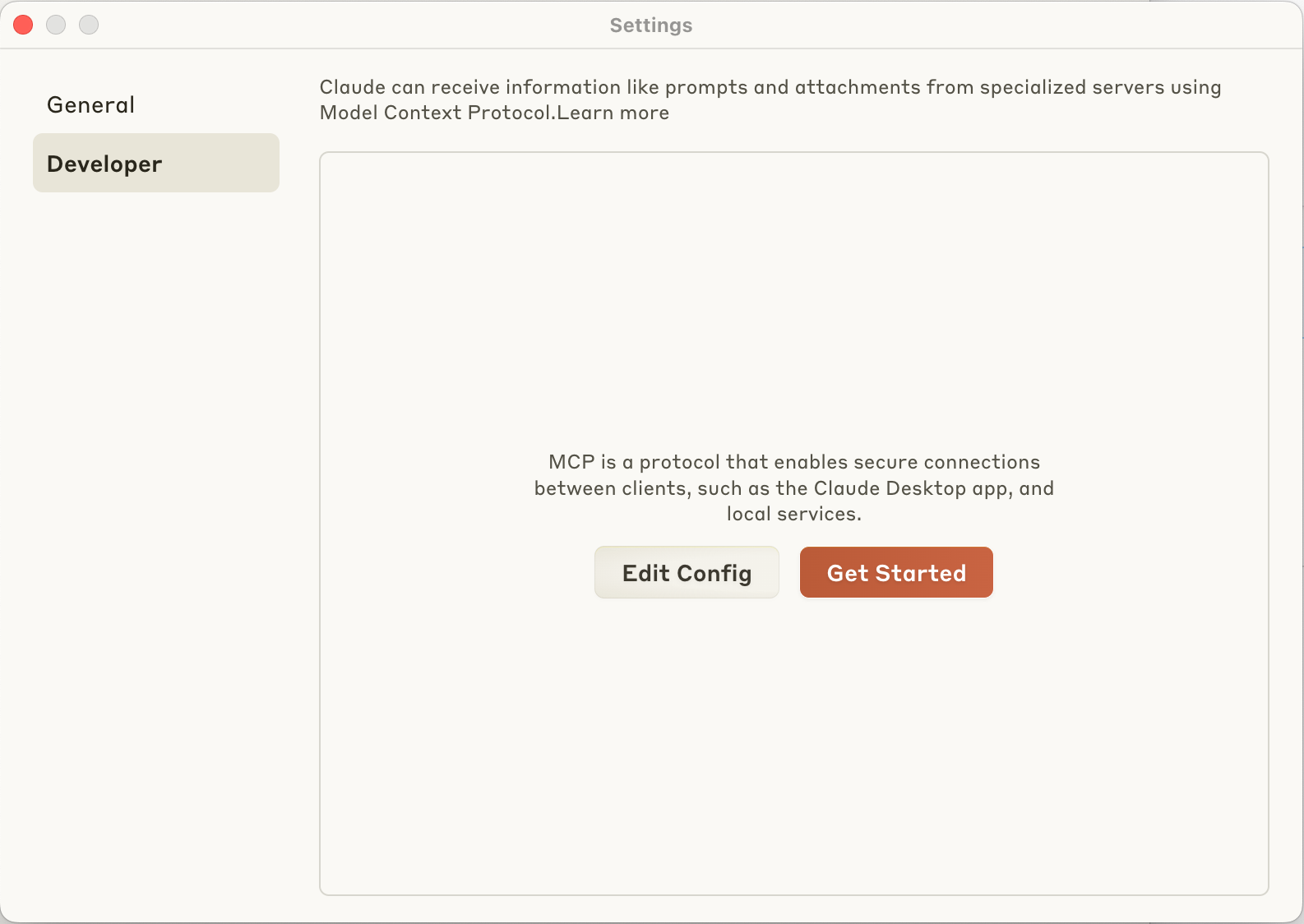
Add the MCP server to the configuration
Open the claude_desktop_config.json file in a code editor and paste the following configuration (or add the webflow part to your existing configuration):
Authorize the MCP server and app
When Claude restarts, it will automatically open a new browser window showing an OAuth login page where you can authorize the Webflow sites you want the MCP server to access and install the companion app.
Limit authorized sites
Limit the number of sites for security and performance. To refresh your OAuth token, run:
Open the Webflow Designer
Open your site in the Webflow Designer.
Or, type this prompt in your AI chat window:
Next steps
Now that you’ve installed the MCP server, explore what you can do:
Browse ready-to-use prompts for image optimization, SEO audits, style refactoring, and more.
See the complete list of Data API and Designer API tools you can use with your AI agent.
Understand the architecture, authentication, and how the MCP server connects to Webflow’s APIs.
