New Element Inspection API
We’re introducing a new Element Inspection category in the Designer API, starting with the getElementSnapshot method that allows you to capture visual snapshots of elements on the canvas.
What’s new
Element Inspection
A new API category focused on inspecting and capturing element data:
webflow.getElementSnapshot(element)- Captures a visual snapshot of any element and returns it as a base64 encoded PNG string with thedata:image/png;base64,prefix included
Use cases
The getElementSnapshot method enables several powerful workflows:
- Visual documentation: Capture element snapshots for design documentation or style guides
- AI-powered design analysis: Send element snapshots to AI models for visual analysis and suggestions
- Design comparison: Capture before/after snapshots during design iterations
- Thumbnail generation: Create previews of components or sections
Example usage
Learn more
For complete documentation, see the Get Element Snapshot reference.
Webflow's MCP server now supports the Designer
Webflow’s MCP server now supports the Designer API, enabling AI agents to interact directly with the Webflow Designer canvas in real-time. This pivotal update expands the server’s capabilities beyond content management, opening new possibilities for AI-assisted visual design.
What’s new
The MCP server now includes tools that connect directly to the Webflow Designer, allowing AI agents to:
- Create and modify design elements on the canvas
- Manage styles, variables, and components
- Work with responsive breakpoints and layouts
- Access real-time design data and structure
Companion app for Designer connectivity
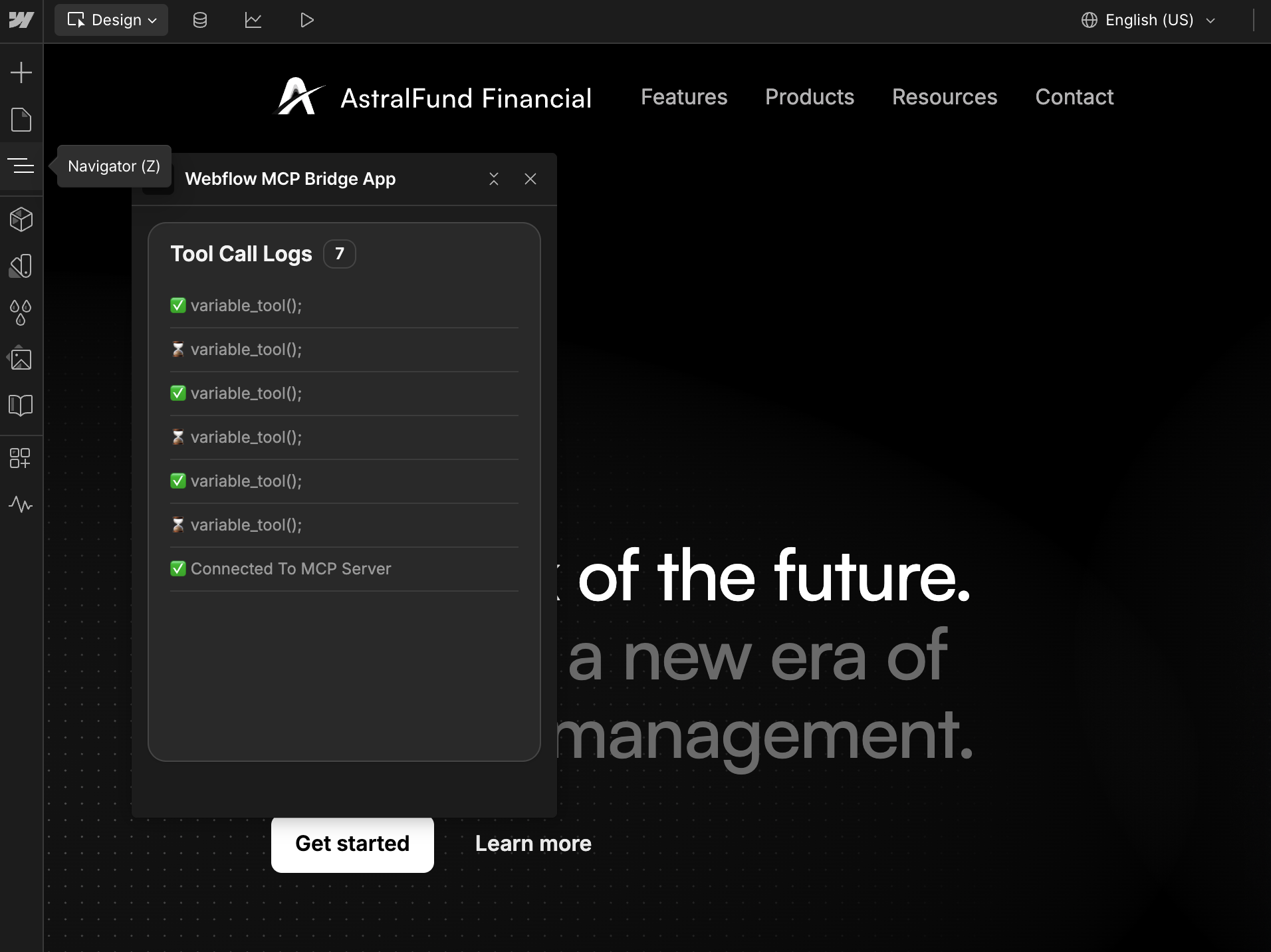
A new companion app automatically installs during authorization and enables seamless communication between your AI agent and the Designer:
- Automatic setup: The companion app installs automatically when you authorize the MCP server
- Real-time sync: Maintains a persistent connection between your AI agent and active design sessions
- Designer access: Must remain open in the Designer for MCP tools to function
Companion app connectivity
Keep the companion app open: The MCP Companion App must remain open in the Webflow Designer for Designer API tools to function. Close the app, and you’ll lose access to canvas-based operations.
Getting started
To use the new Designer API features:
- Update your MCP configuration following the installation guide
- Authorize your sites through the OAuth flow (the companion app installs automatically)
- Open the Designer and launch the “Webflow MCP Companion App” from the Apps panel
- Start designing with AI-powered prompts like “Create a hero section with responsive design”
Important requirements
Node.js version 22.3.0+
The MCP server now requires Node.js version 22.3.0 or higher. If you’re using an older version:
- Use
nvmto install and switch to Node.js 22.3.0 - Clear your
npxcache:rm -rf ~/.npm/_npx - Restart your AI client after updating
See the Node.js compatibility section for detailed troubleshooting steps.
Learn more
For complete setup instructions, tool documentation, and troubleshooting guides, see the MCP server and AI tools documentation.
Manage variable modes on styles
This release adds new API methods to manage variable modes on styles. These methods let you programmatically apply, retrieve, and remove variable modes from styles, enabling better control over design themes and variable management.
New methods for managing variable modes on styles
- Set variable mode
- Set variable modes
- Get variable mode
- Get variable modes
- Remove variable mode
- Remove variable modes
- Remove all variable modes
Try it out
Test these new methods in the API Playground.
Enhanced element creation and form controls
This release streamlines element creation workflows and provides better control over form inputs in the Designer API.
Enhanced bulk element creation
- Set text and style during creation: The element builder now supports setting text and style properties during element creation, eliminating the need for separate API calls after creation. This improves developer experience and performance.
Workspace information in site details
- Access workspace context: The Get Site Information method now includes workspace details:
workspaceId- Unique identifier for the workspaceworkspaceSlug- URL-friendly workspace identifier
Improved form input controls
- Better form customization: New methods provide enhanced control over form inputs:
- Get input type - Retrieves the HTML type of a
FormTextInputfield - Set input type - Sets the HTML type of a
FormTextInputfield
- Get input type - Retrieves the HTML type of a
Use functions in variables
Variables now support using a set of CSS functions in their values, allowing you to create more flexible and dynamic design tokens.
Webflow supports the following CSS functions in variables:
Custom values
To use functions in variables, you need to create or set them as custom values. All variable creation methods accept a CustomValue object as the value parameter, and the variable.set() method can also update variable values with custom values. For the custom values object, the type property is always "custom" and the value property is a string containing the CSS function.
CustomValue type
Create a custom value
Set a custom value
Reference variables in functions
When using functions, you can reference other variables using the var() syntax. This allows you to create dynamic relationships between your design tokens. To dynamically get this syntax, use the new getBinding() method on a variable.
Getting the value of a custom variable
To get the value of a custom variable, add the customValues property as an optional parameter to the variable.get() method.
Using variable.get() without setting customValues: true will throw an error if the variable has a custom value. It’s recommend to always setting customValues: true when getting the value of a variable.
Support for combo classes
The Designer API now supports the creation of combo classes. Combo classes are a way to override the styles of an existing parent class. This is useful for creating unique variations of a style without having to create an entirely new class.
In the Designer API, you can now create combo classes using the createStyle method and passing an existing style to the parent property. For example, if you have a parent class called button and you want to create a new style that applies a different color for a specific button, you can do the following:
Form and asset methods
Additionally, the Designer API now supports the following methods for forms and assets:
Forms
Assets
Control form settings and fields
We’ve added new methods to manage form settings using the Designer API. This means you can now create forms using the element creation methods with the FormForm element preset. Once the form is created, or if you already have a form created, you can use the new methods to manage the following settings:
- Name: the name of the form
- Redirect URL: the URL to redirect to after the form is submitted
- Action: the URL to send the form data to
- Method: the HTTP method to use when sending the form data
Form settings
Form fields
Additionally, you can manage required fields on forms.
Support for variable modes and form elements
Support for variable modes
Variable modes let you define multiple values for individual variables, creating distinct sets of values (“modes”) that can be switched and applied across a site.
Use the following endpoints to create and manage variable modes:
- Create variable mode
- Get all variable modes
- Get variable mode by ID
- Get variable mode by name
- Remove variable mode
- Get variable mode name
- Set variable mode name
Get and set variable values for a specific mode:
- Set mode-specific variable value
You can now include an option parameter to set a mode-specific variable value. - Get mode-specific variable value
You can now include an option parameter to get a mode-specific variable value.
Managing forms
Webflow’s Designer API now supports the following methods for Form elements:
Work with pseudo-states in the Designer
Get the current pseudo-state of the designer and subscribe to changes in the pseudo-state. This is helpful for showing specific style properties based on a pseudo-state like :hover, :focus, or :active.
- Get the pseudo-state of the designer
Added thewebflow.getPseudoMode()method to return the pseudo-class state of the designer. - Subscribe to pseudo-state changes
Added options to thewebflow.subscribe()method to subscribe to changes in the pseudo-state of the designer.
Get additional site details
- Get site information
ThegetSiteInfomethod now returns thedomainsobject in the response.
Create and manage variable collections
Variable collections provide an organizational structure for managing related variables. Collections allow you to group variables logically - for example, you might create separate collections for brand colors, typography, or spacing variables. Collections help maintain a clean and organized variable system, making it easier to manage design tokens at scale across your projects.
Use the following endpoints to create and manage variable collections.